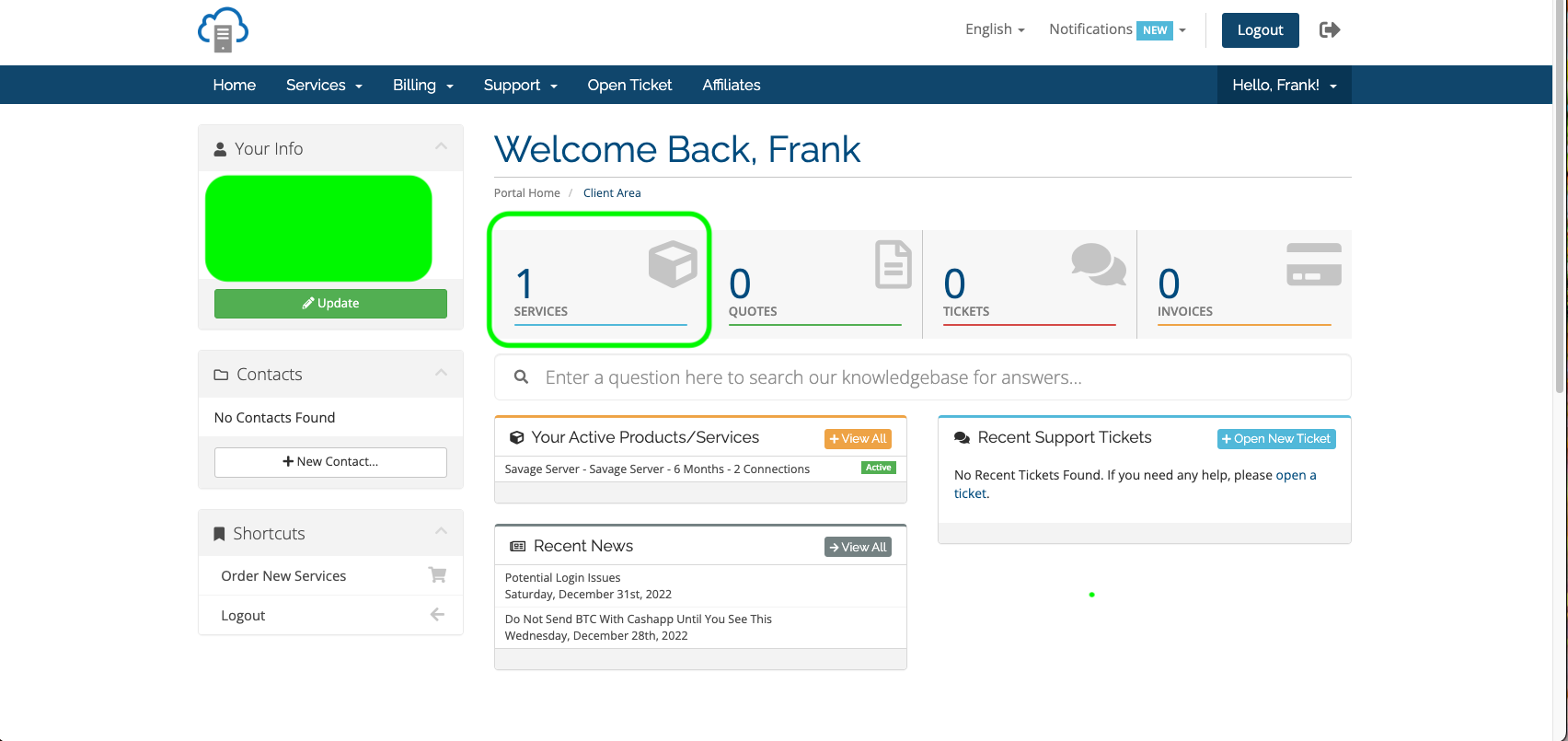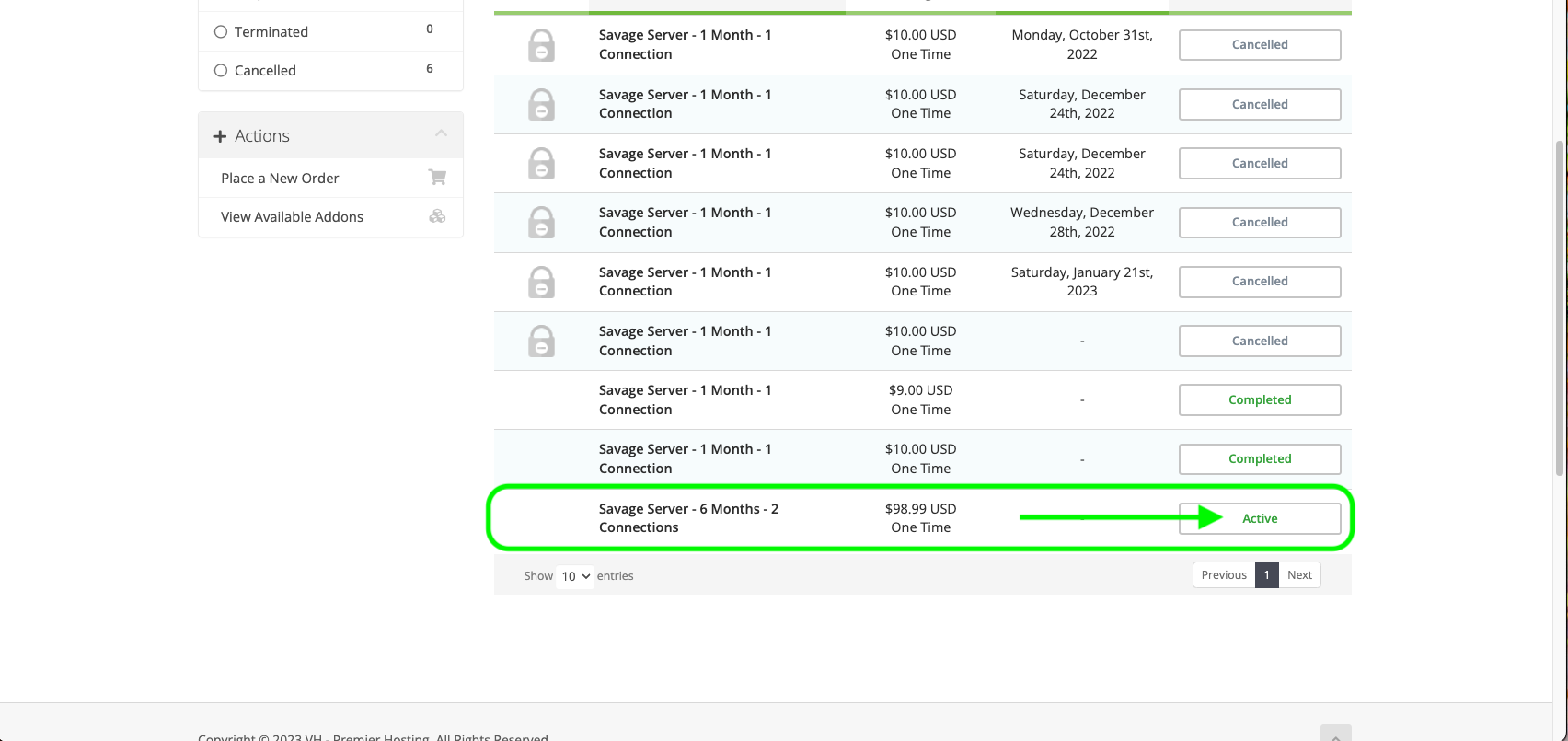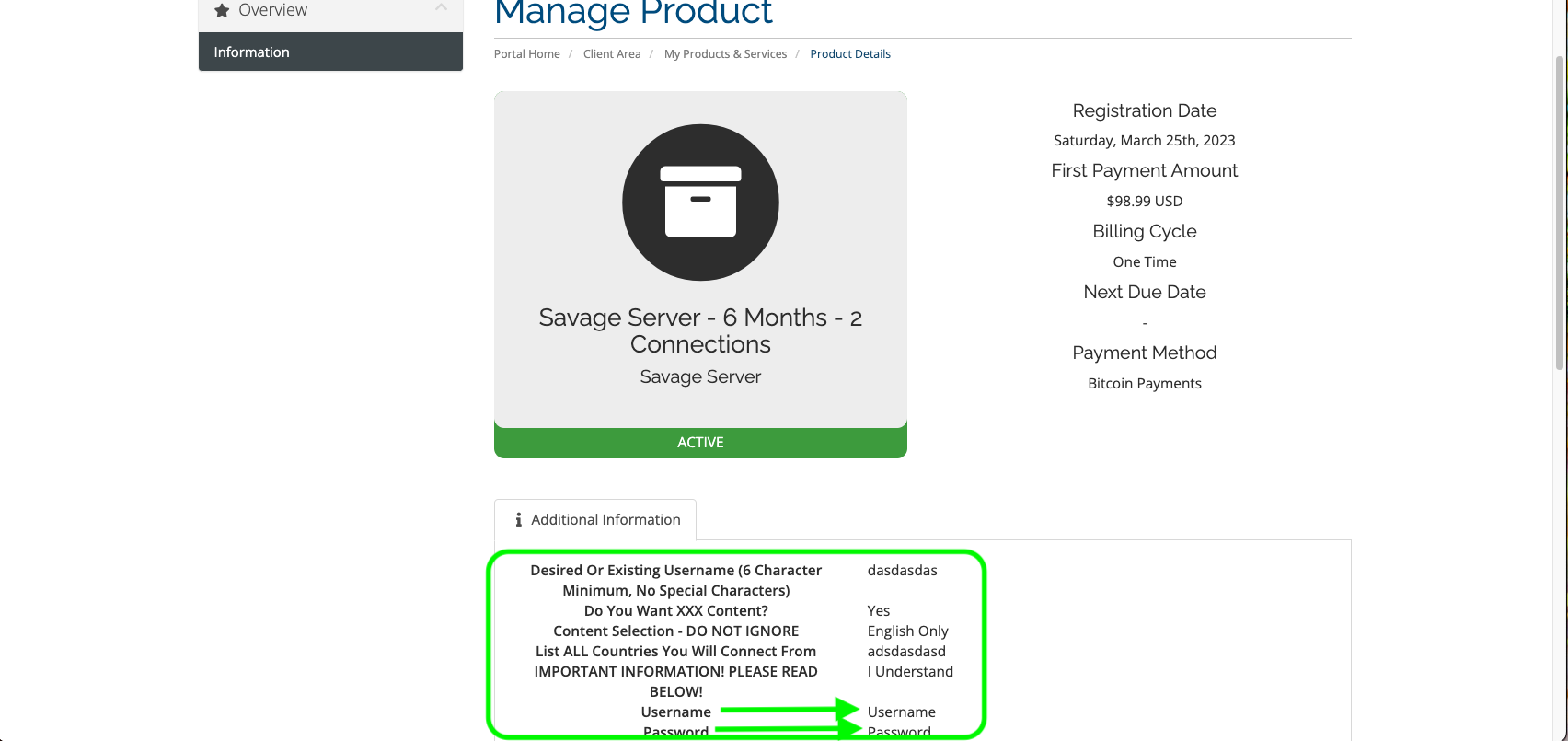How To Apply Credits To A Service / Order
After you have made a purchase with credit card or paypal for credits, that's all you have...credits. You will receive an email after the credits have been added or you can check your client area by clicking "notifications."You now need to apply the credits to a product. Very very easy process. Check it, direct it...Let's Begin.
01. Login to your Veil Hosts Account.
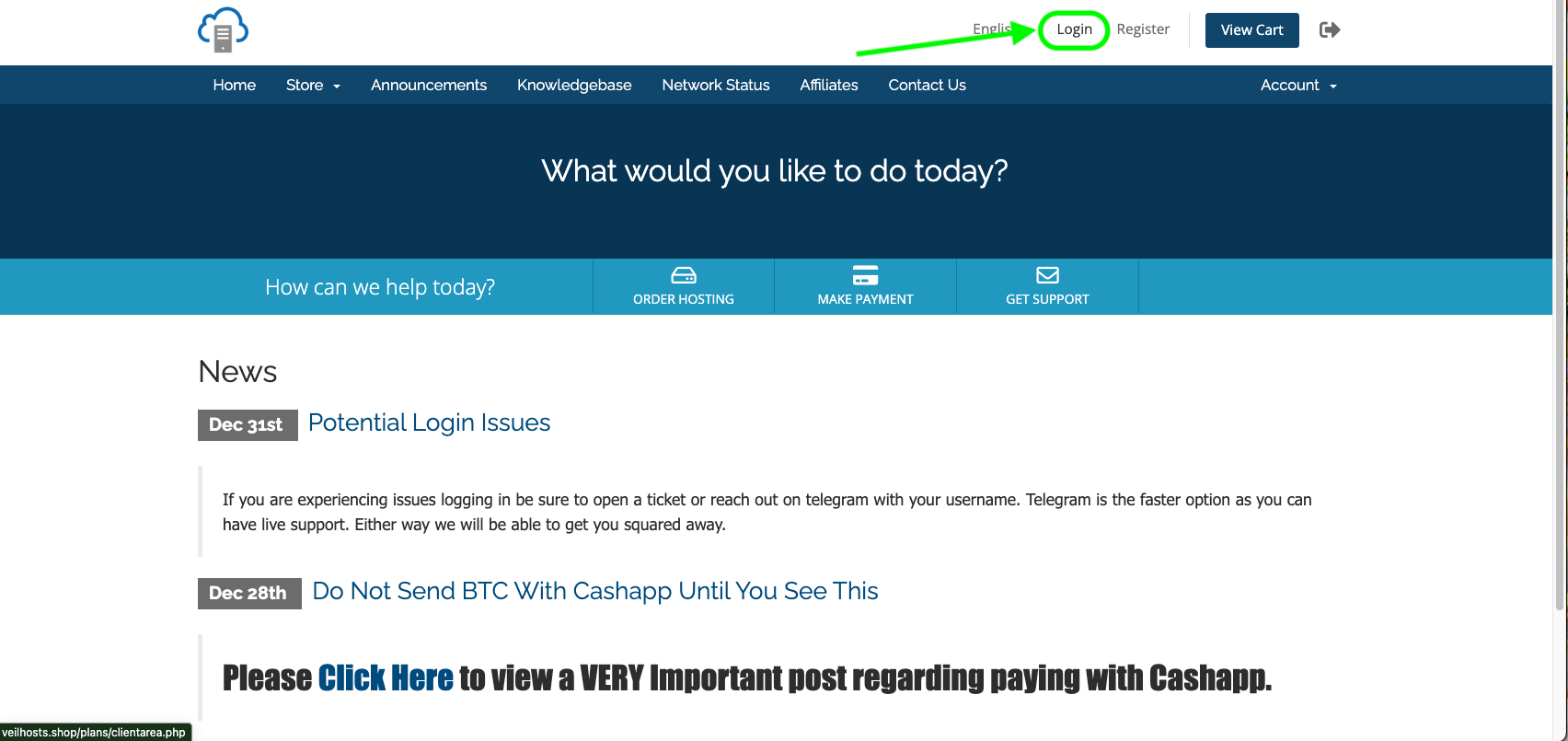
02-A. Once logged in, if you already have an open invoice you can click "Invoices" Or the "Pay Now" icon to proceed to pay it. Follow the pictures below. Once complete your order will be processed within 12 hours.
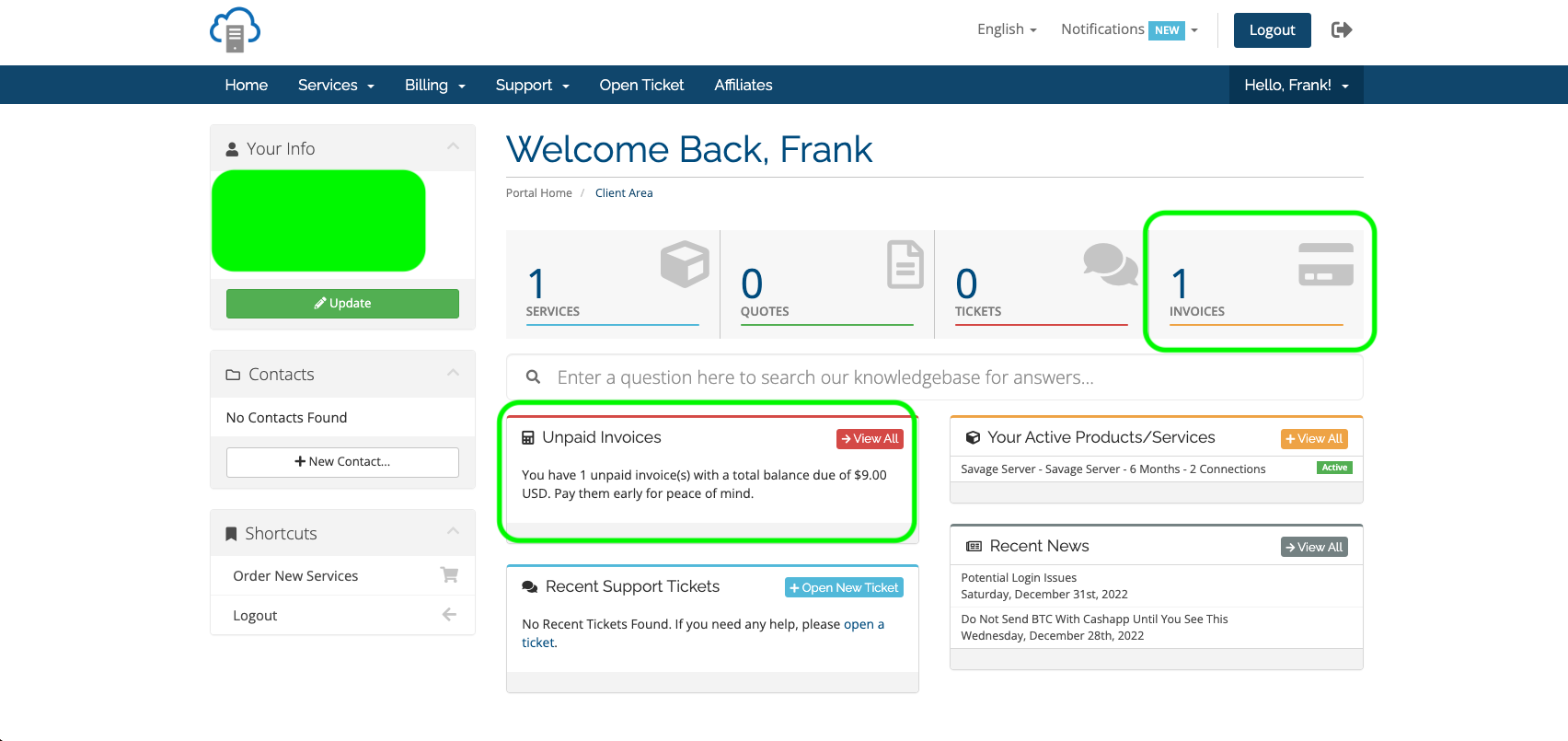
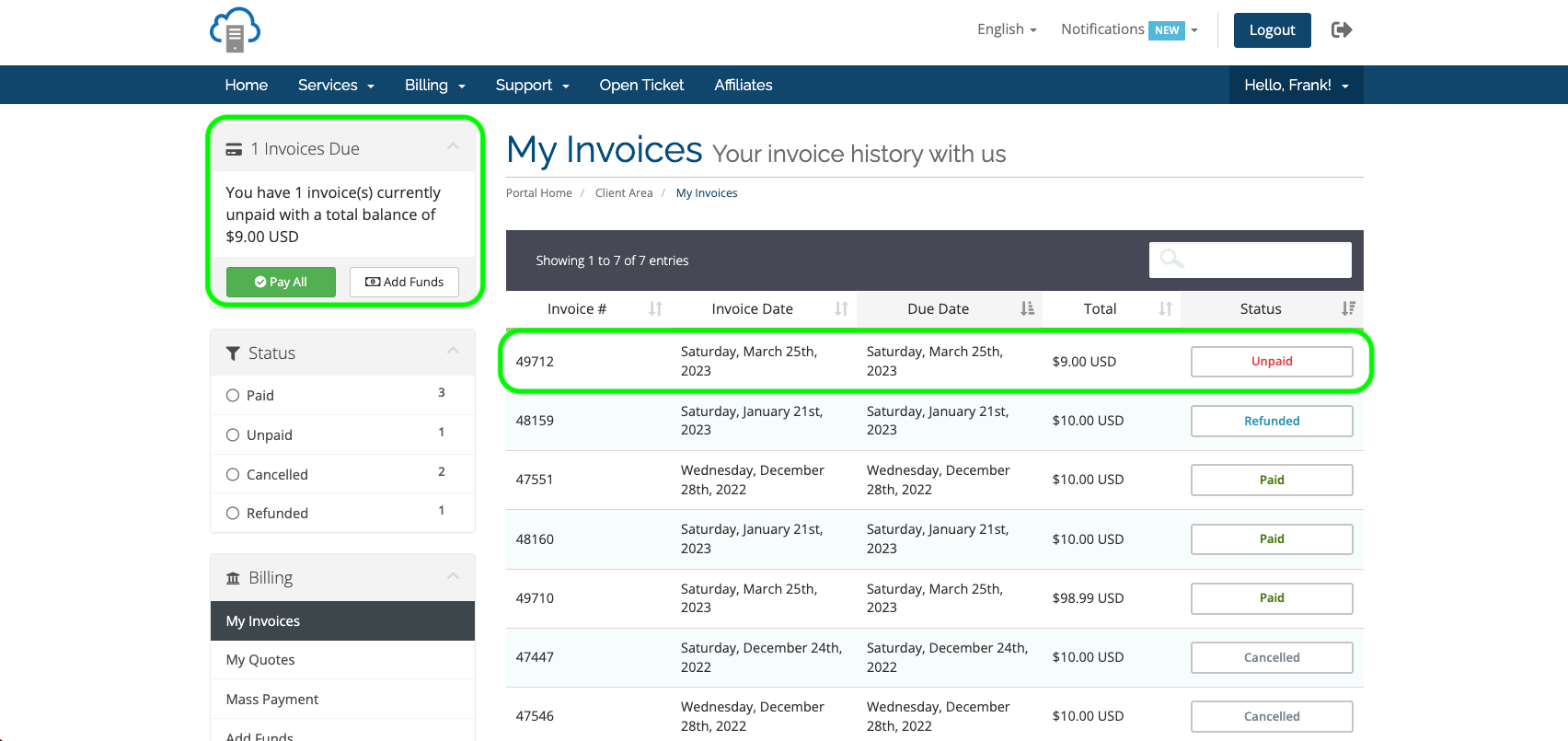
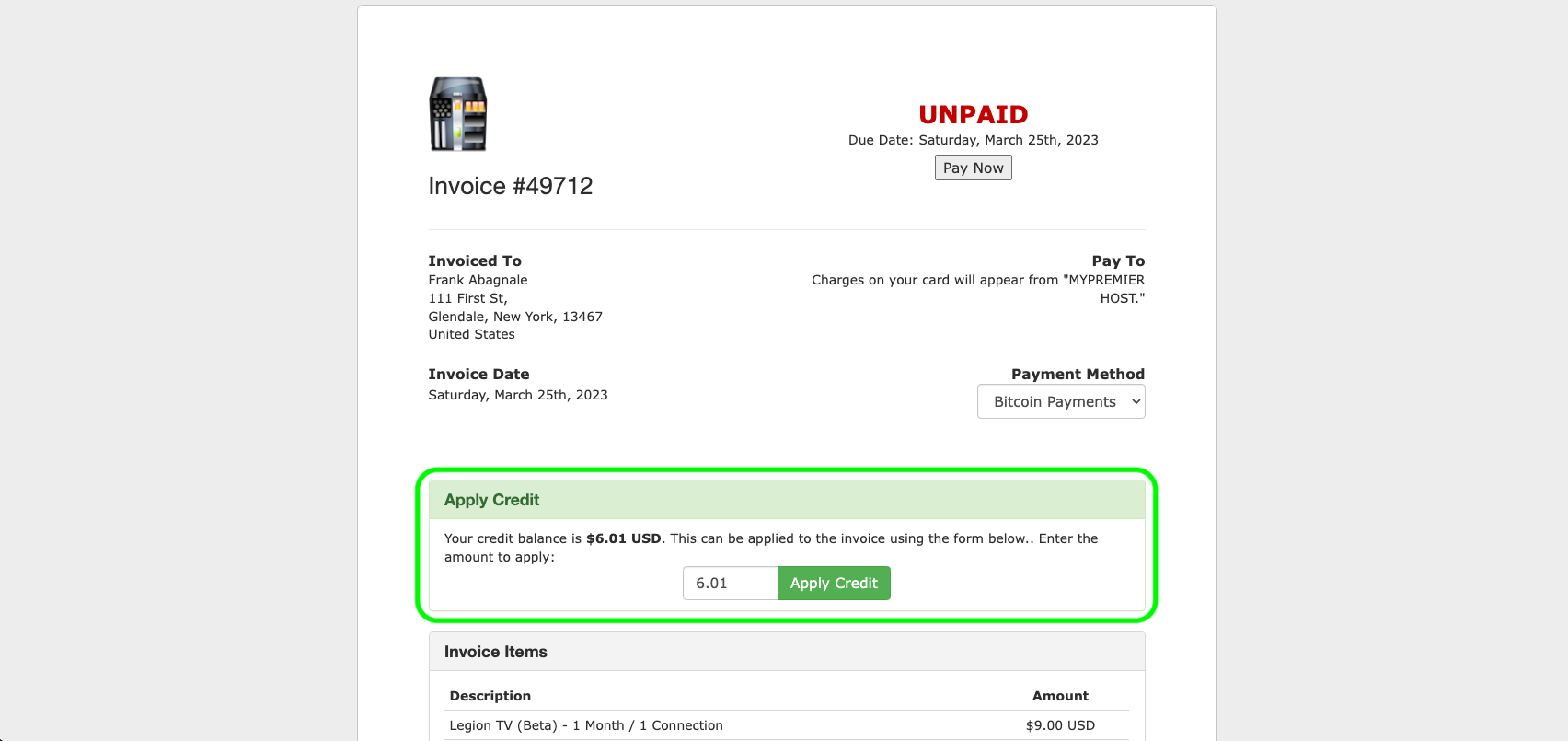
02-B. If you do NOT have an open invoice you can create one by placing a new order. Click "Order New Services" from one of the spots highlighted below.
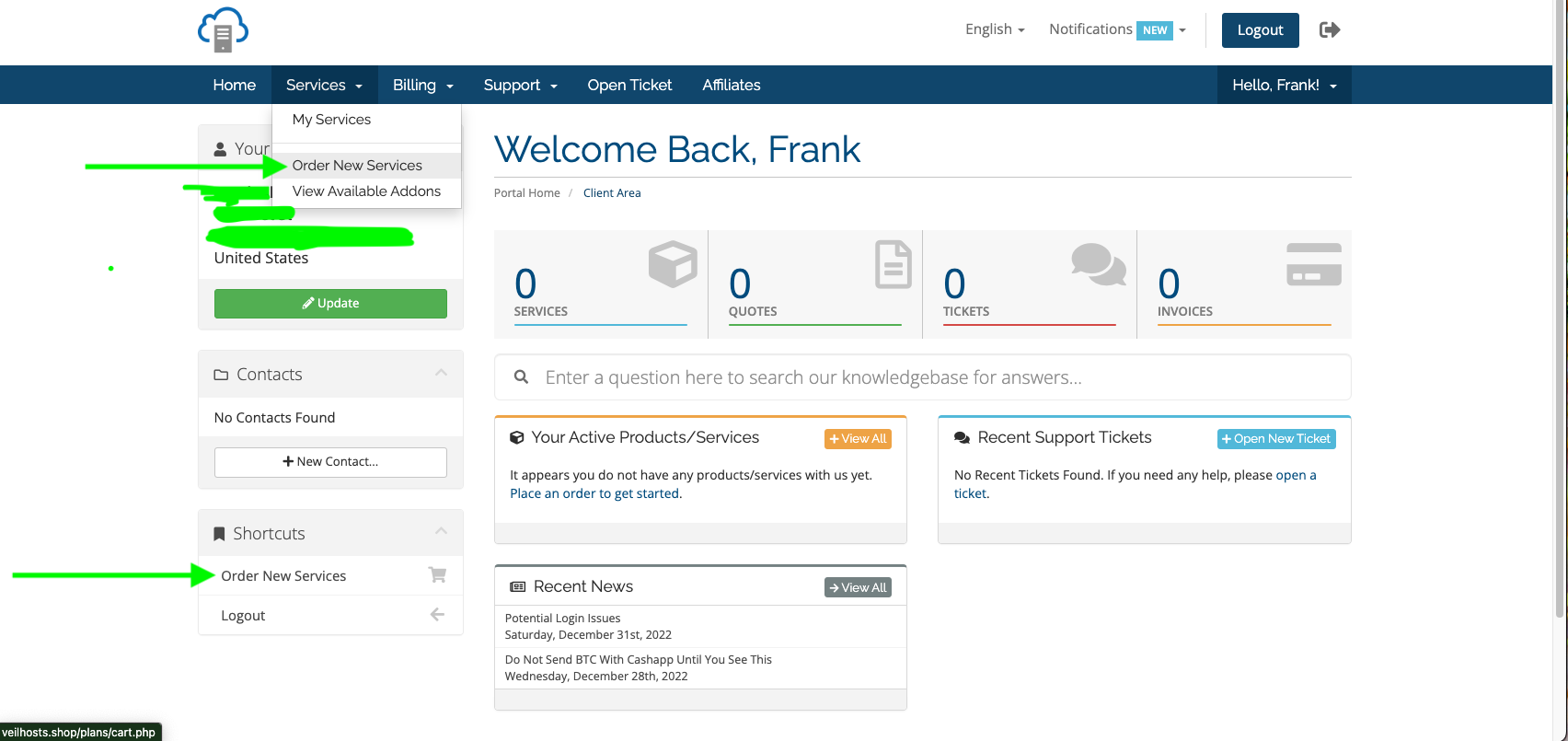
03. Choose the category and product you wish to order. For this tutorial we are choosing Savage Streams, 6 Months, 2 Connections.
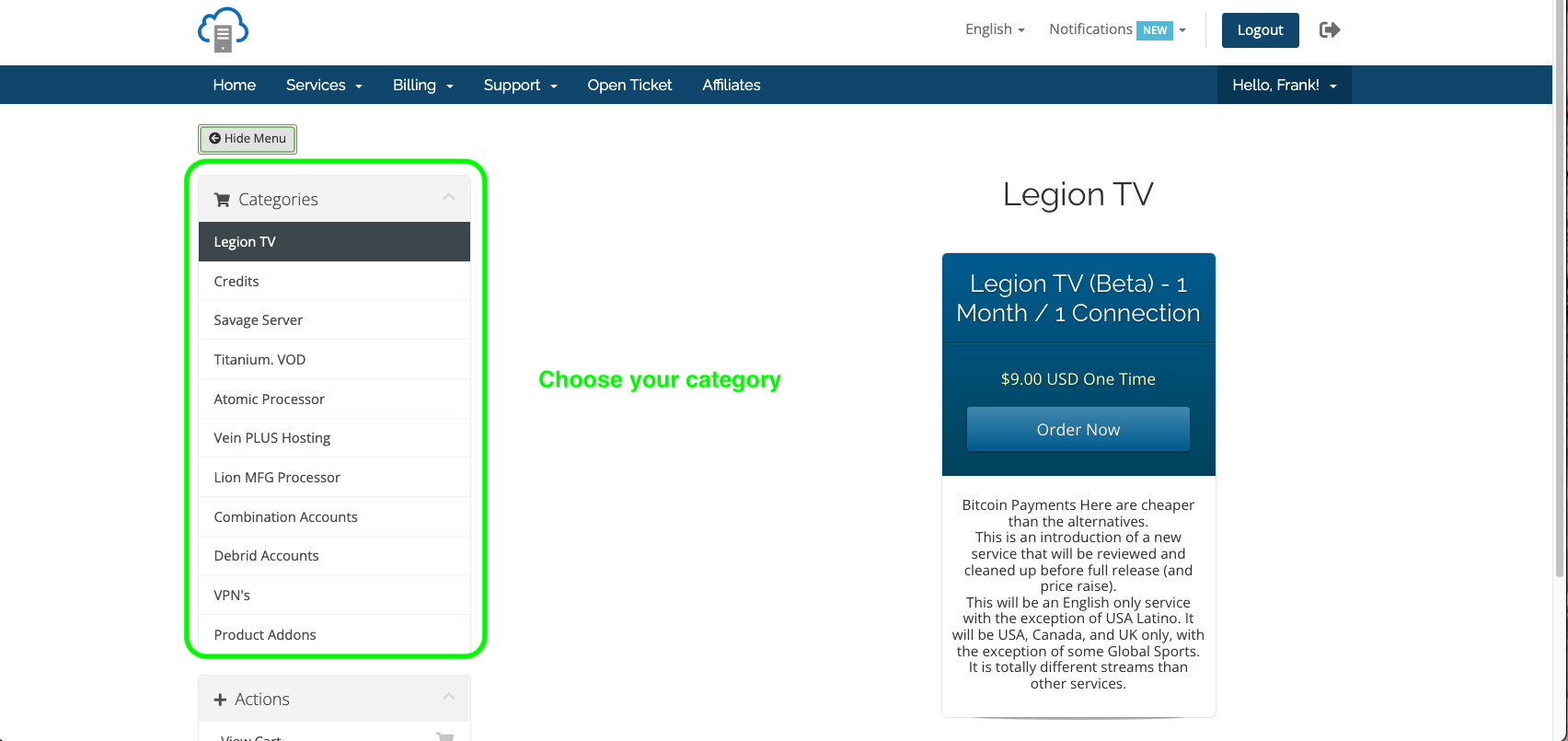
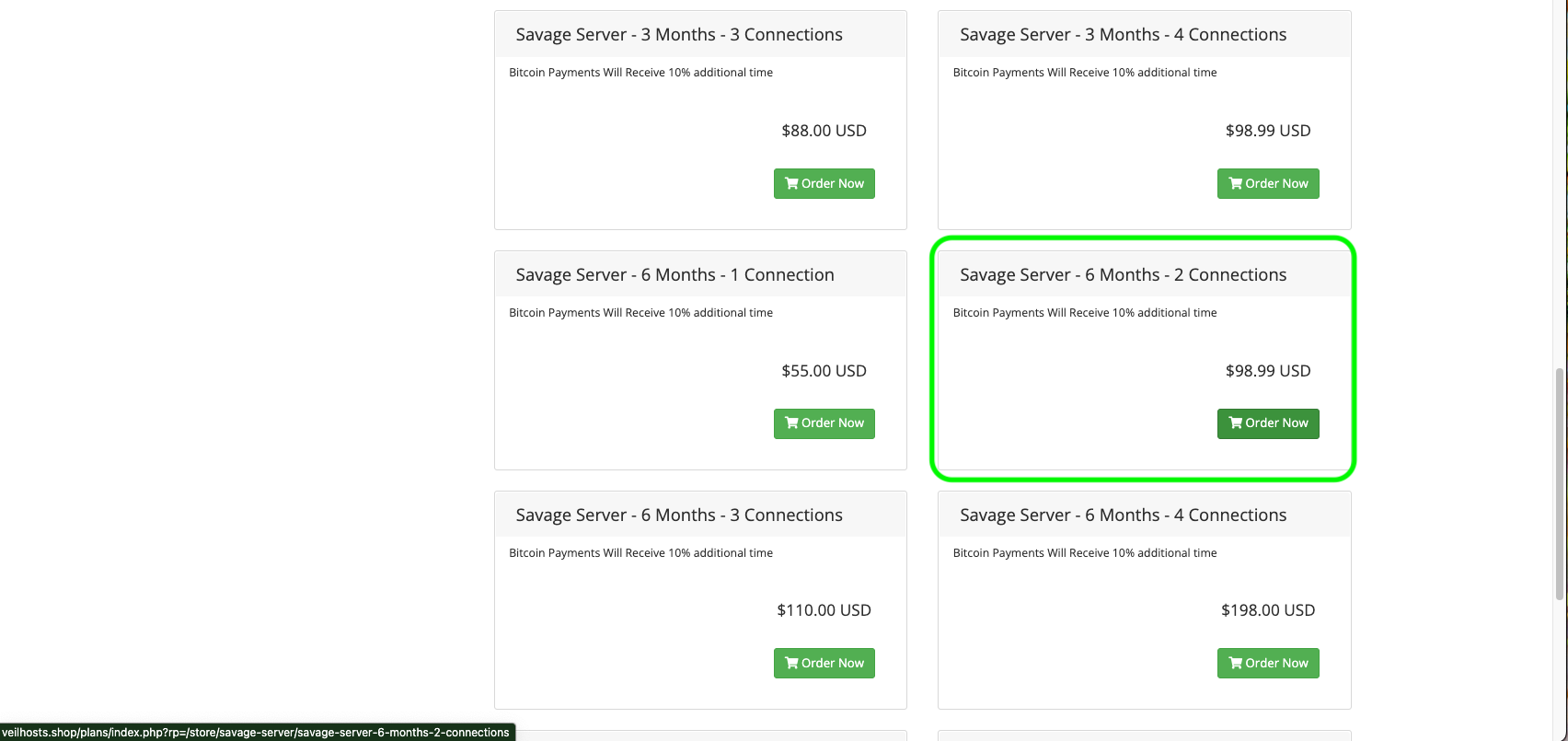
04. Fill out all the info required and click "Continue," and on the next screen click "Continue."
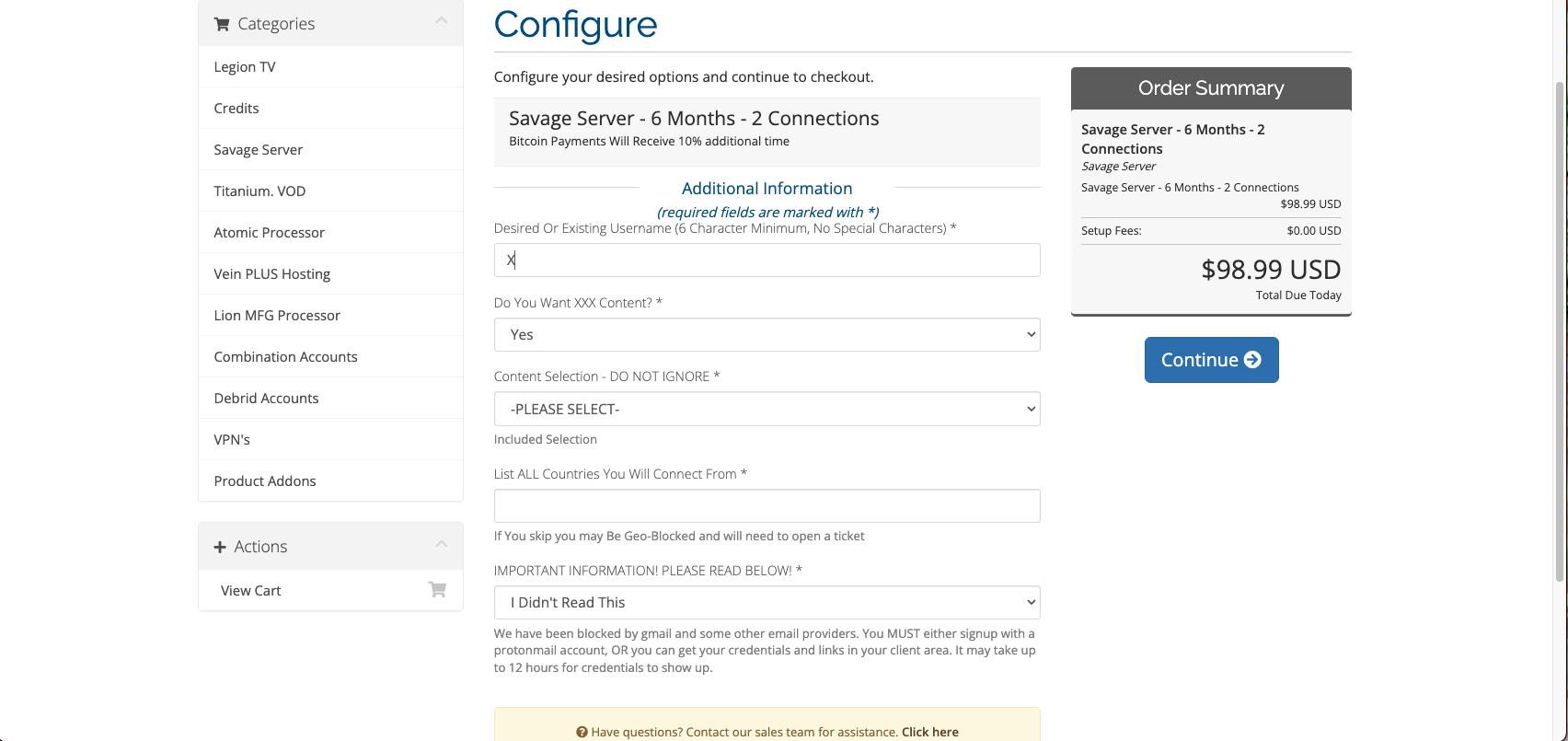
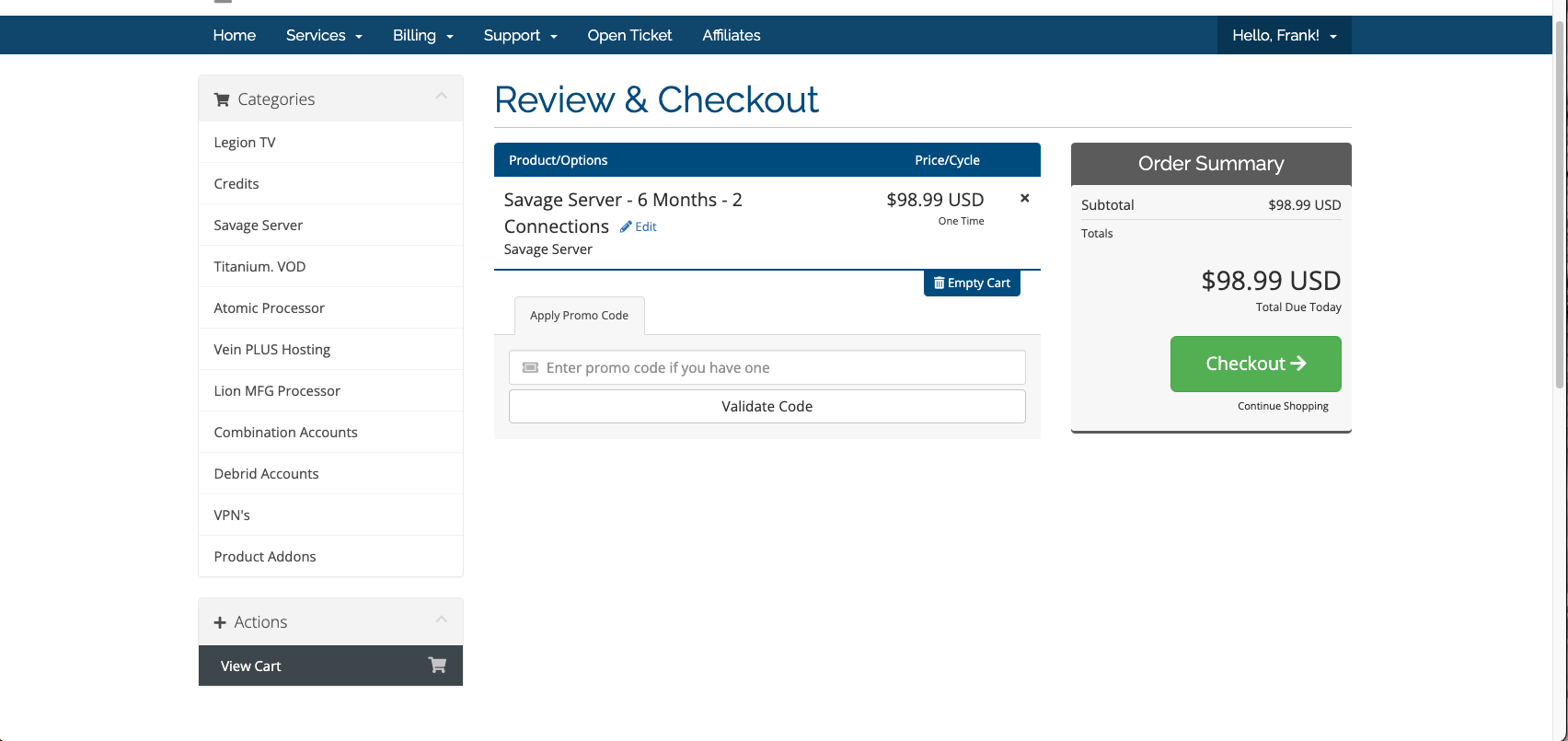
05. On the next screen you will have the option to apply your credits to the order. You can also check your balance at any time by clicking "Notifications" in the top right of the screen.
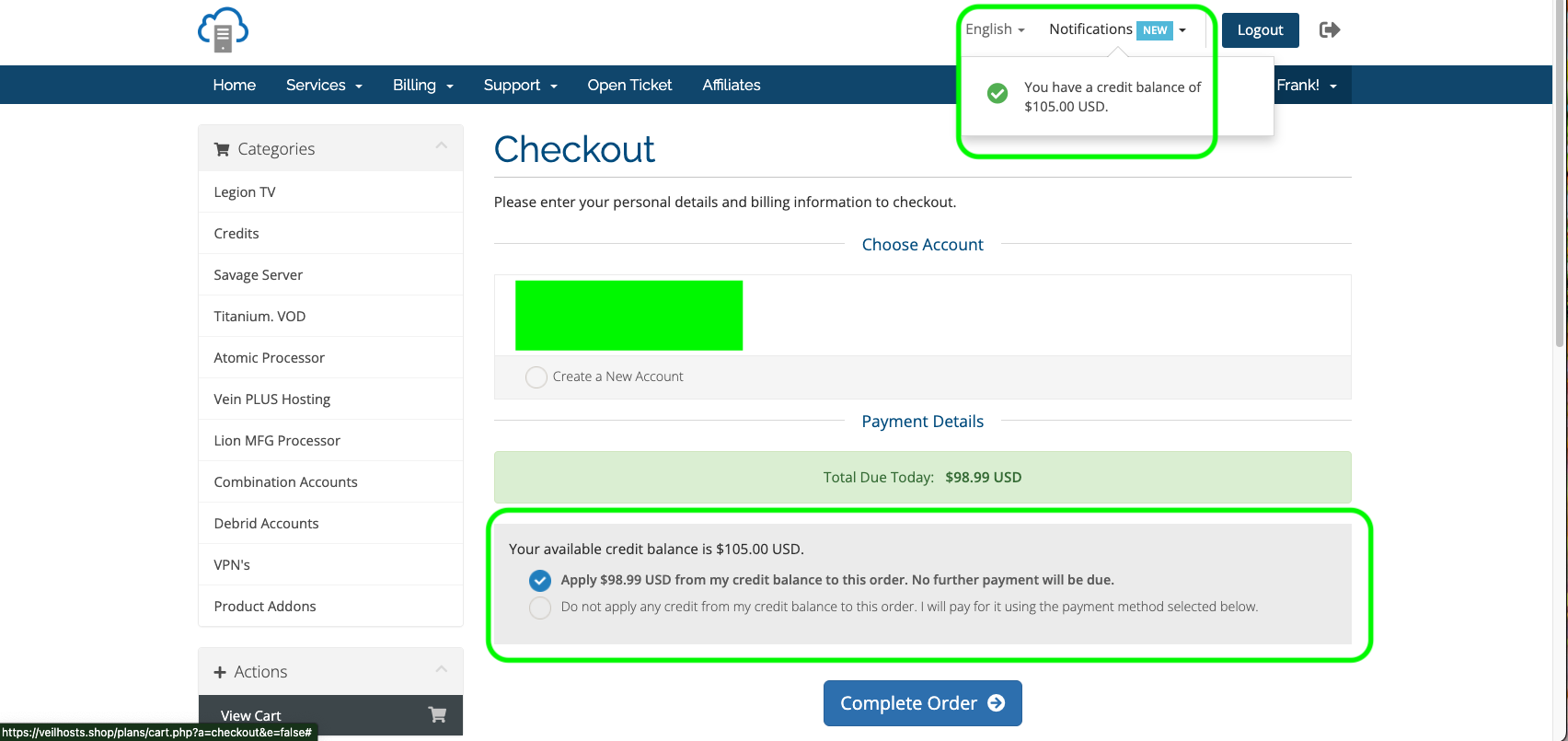
06. That's it. Your order is complete. Now expect a wait time of up to 12 hours for your order to be processed.
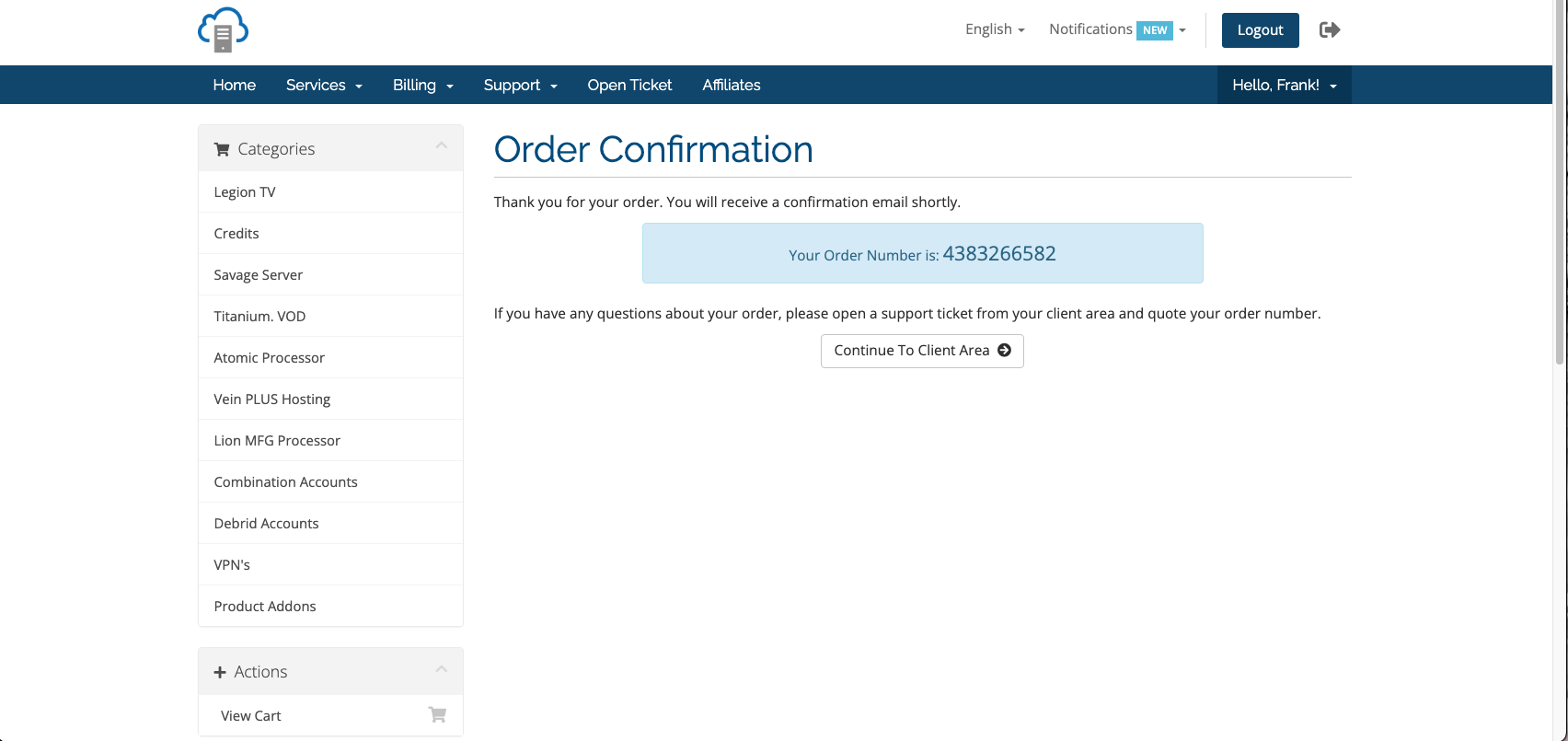
07. You should receive an email letting you know your order has been processed, however, many emails do block us. You can also check in your client area by clicking "Services" and finding the one that says "Active." You can also retrieve your login info and support links from here.